Once your entry list is complete, creating lineups with MyRacePass is quick and easy. To get started, first add races to your event. Click the “Race Setup” button and select “Add/Edit Races” from the drop down.
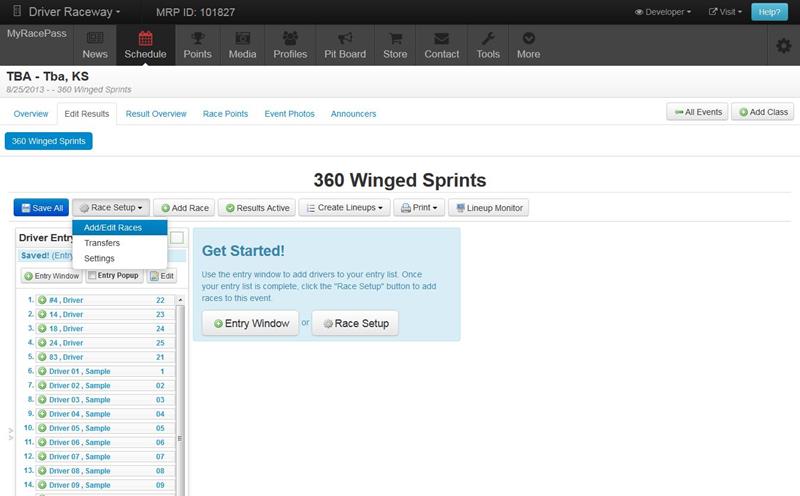
This will open the Event Setup box. Here you can enter all the races you’d like to add to this class. Fill out the # of Races, Laps, and # Tech for each race type you’d like, and click “Next”.
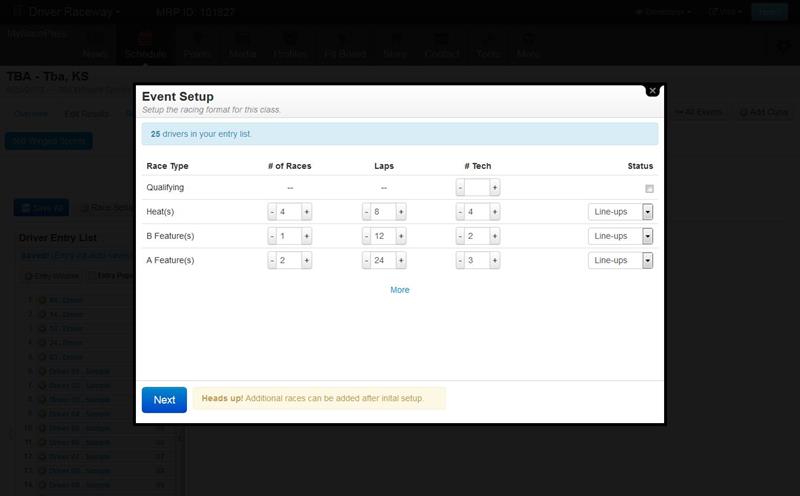
You are now shown the “Transfer Options” section. Here you can specify how drivers will transfer out of races. All races are broken into groups: Heats, B Features, A Features, etc. Each group can specify drivers be taken “Per Race”, or “From Group”.
Per Race will take the number selected from each race. This option works well for taking the top x finishers from each race.
From Group will take the number selected from the entire group. This option works well for taking the top in passing points from the group.
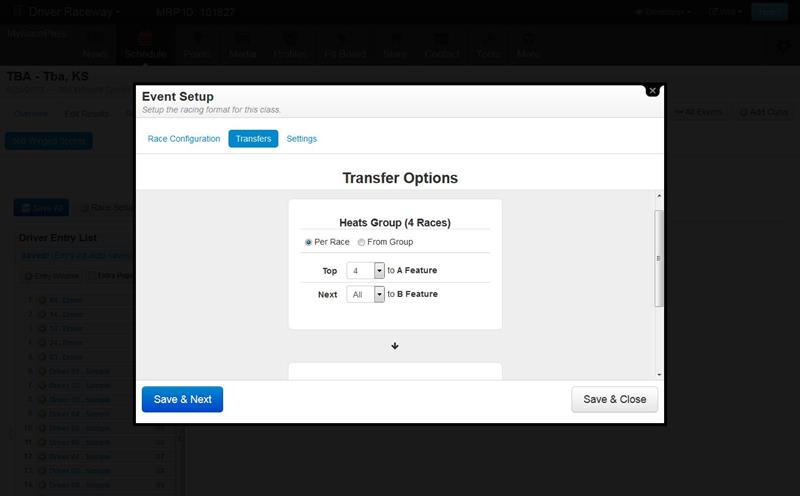
Once you have specified all the transfer options, select either “Save & Close”.
All the races will now be created and displayed. To generate heat lineups, select “Heat Lineups” from the “Create Lineups” button. This will open the Create Lineups window.
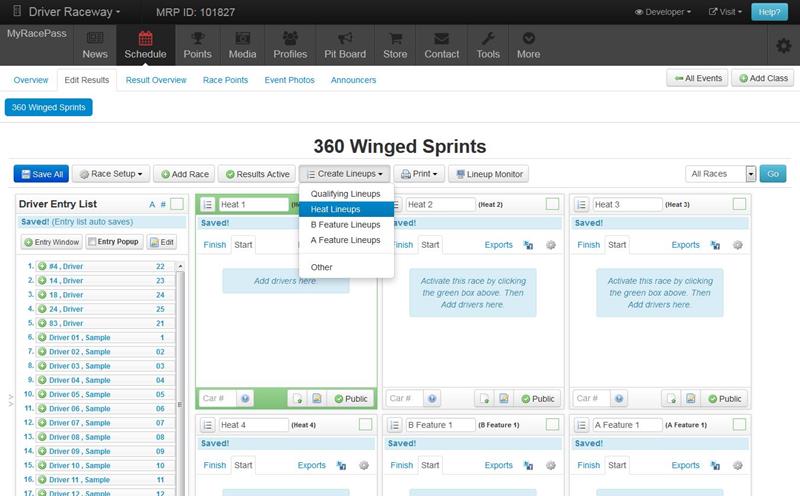
The Create Lineups window has several lineup methods available. For this demonstration we are using Pill Draw. Pill Draw will create lineups based on pill numbers entered either in the entry list, or the back gate entry window. Click “Next”.
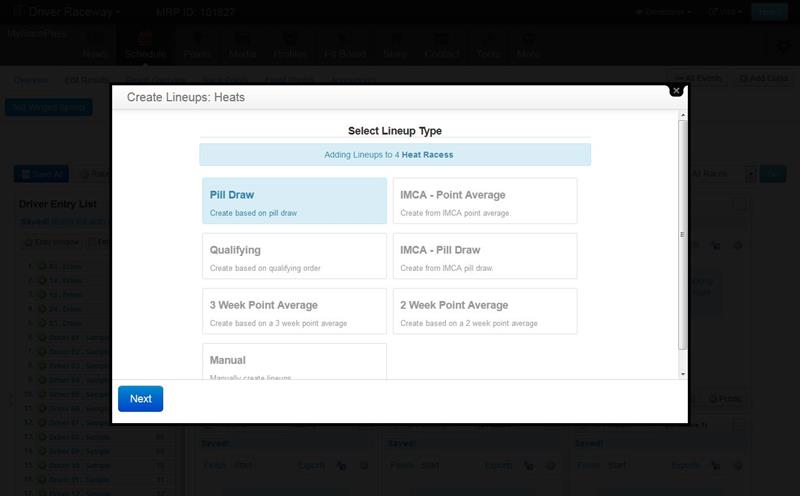
Some lineup options are now displayed. Here you can specify an invert if needed. We will leave this at 0 for our demonstration. Click “Next”.
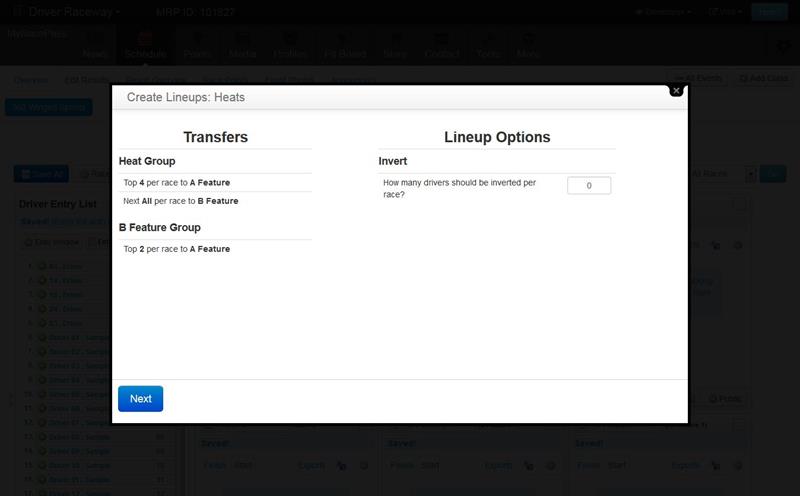
Lineups are now created and you will be shown a preview of the Lineups. This lets you do any fine tuning that may be needed (If someone requests to start in the back)
Once done here, Click the “Save Lineups” button.
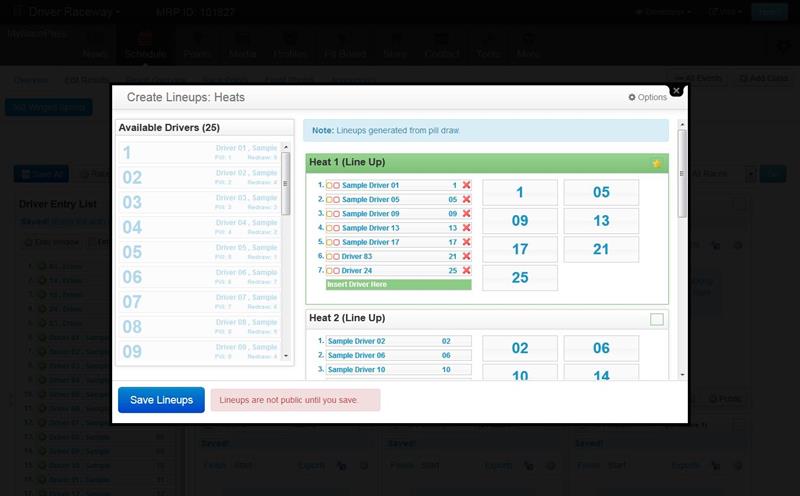
The Lineup Creation wizard will now close, and your lineups will be saved to the system.
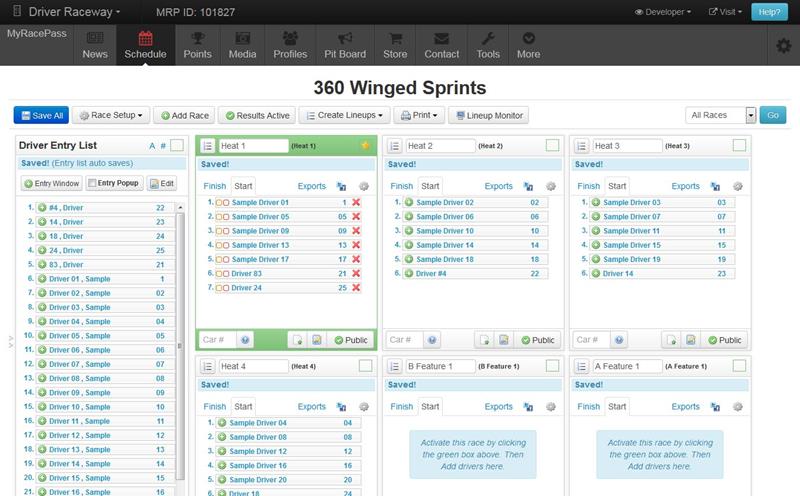
Now let’s demo A Feature Lineups with a Redraw. Once heat races, and B Features are complete, and results entered. Select the “A Feature Lineups” from the “Create Lineups” button.
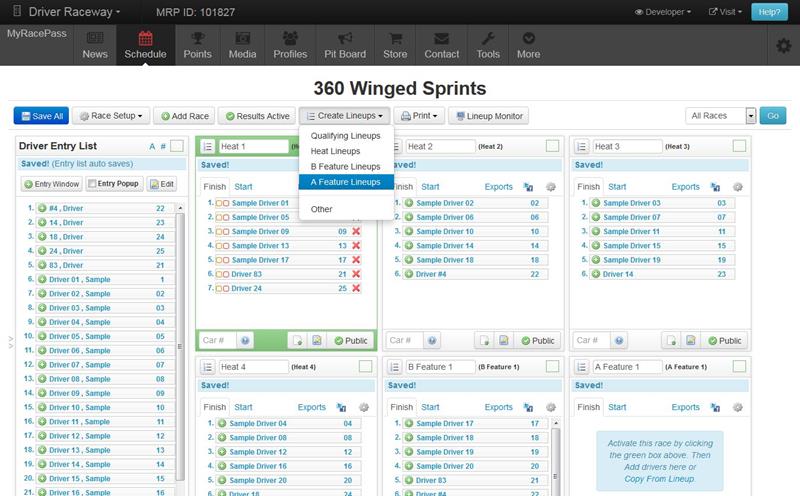
The Create Lineups window will now open, with A Feature lineup options. For this demonstration we are using “A Feature from Heats and Bs”. Once you have made your selection, click “Next”.
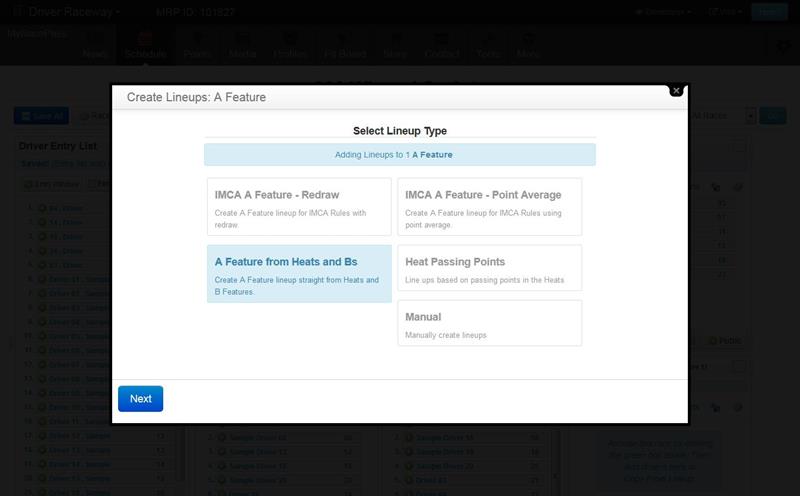
The Lineup Options will now be shown. For this demo, we are having the top 8 redraw. Click “Next”.
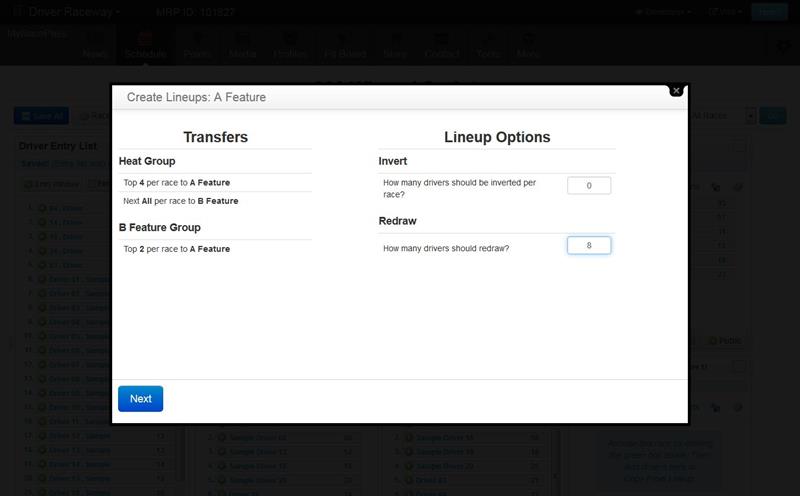
When a redraw is selected, you will be prompt to enter the redraw for each driver in the redraw. Enter all redraws and click “Continue”.
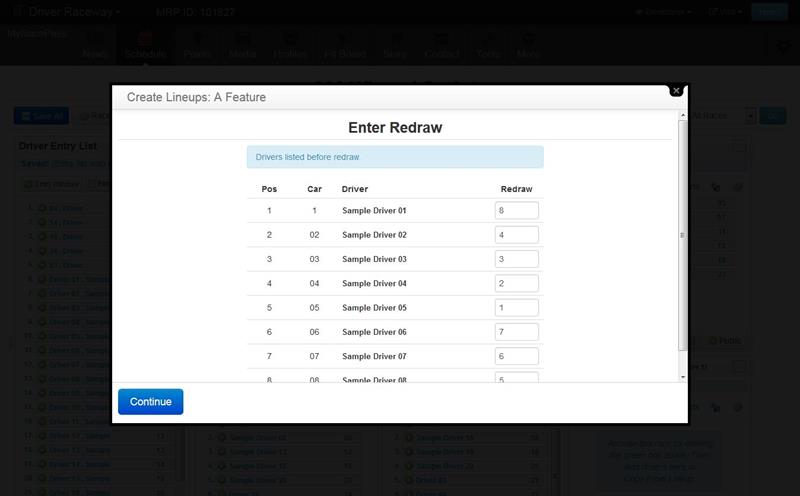
Lineups are now created with the redraw and you will be shown a preview of the Lineups. Once we are done here, Click the “Save Lineups” button.

The Lineup Creation wizard will now close, and your lineups will be saved to the system.
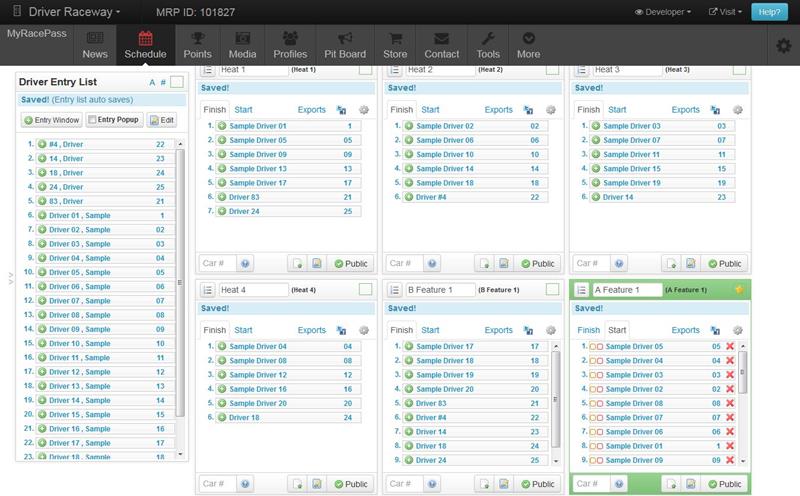
Now you’re ready to enter the A Feature results, then calculate points and payout!
Zach Calmus
@calmusz
Co-founder/Developer at Driver Websites and MyRacePass
- Zach Calmus on Jun 30, 2015
- Article Date: 6/30/2015